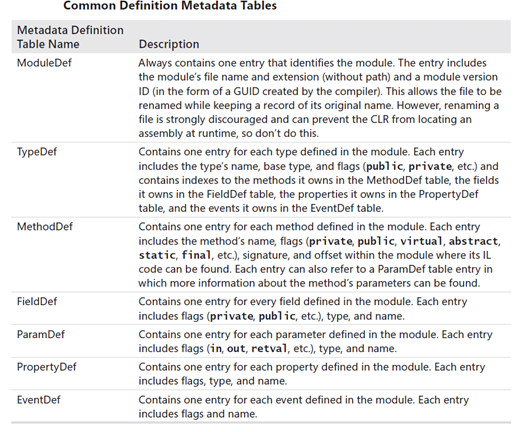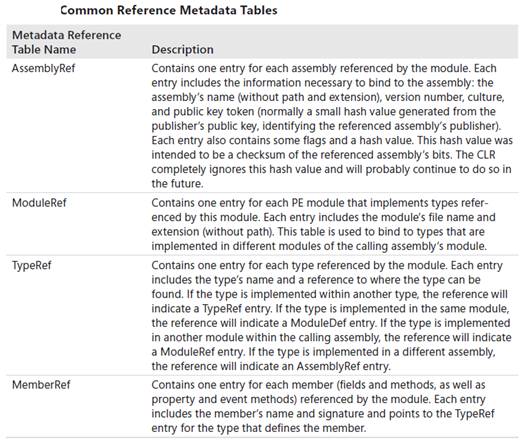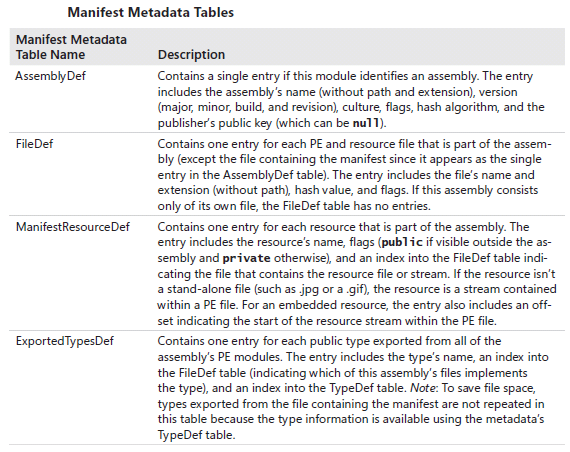The CLR supports two kinds of assemblies: weakly named assemblies and strongly named assemblies.
The real difference between weakly named and strongly named assemblies is that a strongly named assembly is signed with a publisher’s public/private key pair that uniquely identifies the assembly’s publisher.
An assembly can be deployed in two ways: privately or globally. A privately deployed assembly is an assembly that is deployed in the application’s base directory or one of its subdirectories. A weakly named assembly can be deployed only privately.
A strongly named assembly consists of four attributes that uniquely identify the assembly: a file name (without an extension), a version number, a culture identity, and a public key. Since public keys are very large numbers, we frequently use a small hash value derived from a public key. This hash value is called a public key token.
The following figure shows how PE is signed
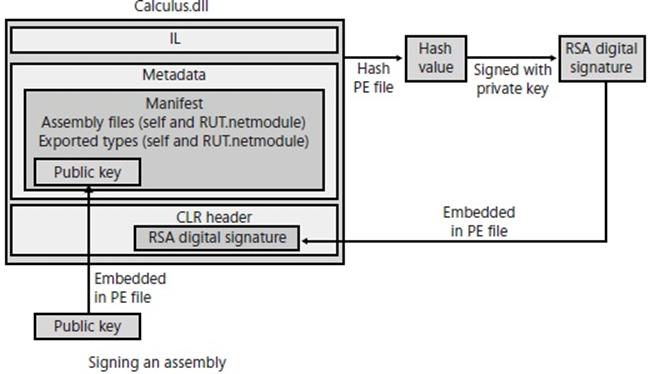
Because public keys are such large numbers, and a single assembly might reference many assemblies, a large percentage of the resulting file’s total size would be occupied with public key information. To conserve storage space, Microsoft hashes the public key and takes the last8 bytes of the hashed value. These reduced public key values—known as public key tokens—are what are actually stored in an AssemblyRef table. In general, developers and end users will see public key token values much more frequently than full public key values. Note, however, that the CLR never uses public key tokens when making security or trust decisions because it is possible that several public keys could hash to a single public key token.
The Global Assembly Cash (GAC):
If an assembly is to be accessed by multiple applications, the assembly must be placed into a well-known directory, and the CLR must know to look in this directory automatically when a reference to the assembly is detected. This well-known location is called the global assembly cache (GAC), which can usually be found in the following directory (assuming that Windows is installed in the C:\Windows directory):
C:\Windows\Assembly
The GAC directory is structured: It contains many subdirectories, and an algorithm is used to generate the names of these subdirectories. You should never manually copy assembly files into the GAC; instead, you should use tools to accomplish this task. These tools know the GAC’s internal structure and how to generate the proper subdirectory names.
The most common tool for installing strongly named assemblies into the GAC is GACUtil.exe
What is the purpose of “registering” an assembly in the GAC? Well, say two companies each produce an OurLibrary assembly consisting of one file: OurLibrary.dll. Obviously, both of these files can’t go in the same directory because the last one installed would overwrite the first one, surely breaking some application. When you install an assembly into the GAC, dedicated subdirectories are created under the C:\Windows\Assembly directory, and the assembly files are copied into one of these subdirectories.
Consider using delayed signing if you want to install your assemblies to the CAG in development environment.
Figure below illustrates how CLR resolves a referenced type
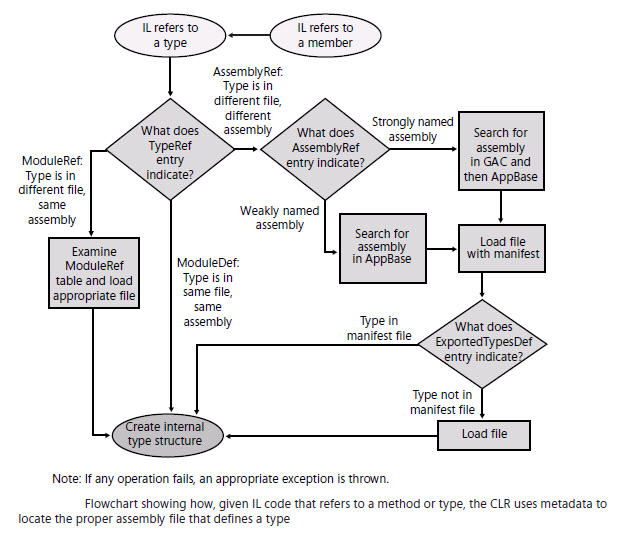
The above figure is not correct case if the references type is in the .NET Framework assemblies. In this case, CLR loads the file that matches CLR version.
Type Forwarding:
The CLR supports the ability to move a type (class, structure, enum, interface, or delegate) from one assembly to another. For example, in .NET 3.5, the System.TimeZoneInfo class is defined in the System.Core.dll assembly. But in .NET 4.0, Microsoft moved this class to the MSCorLib.dll assembly. Normally, moving a type from one assembly to another would break applications. However, the CLR offers a System.Runtime.CompilerServices.TypeForwardedToAttribute attribute, which can be applied to the original assembly (such asSystem.Core.dll). The parameter that you pass to this attribute’s constructor is of type System.Type and it indicates the new type (that is now defined in MSCorLib.dll) that applications should now use. The CLR’s binder uses this information. Since the TypeForwardedToAttribute’s constructor takes a Type, the assembly containing this attribute will be dependent on the new assembly defining the type. If you take advantage of this feature, then you should also apply the System.Runtime.CompilerServices.TypeForwardedFromAttribute attribute to the type in the new assembly and pass to this attribute’s constructor a string with the full name of the assembly that used to define the type. This attribute typically is used for tools, utilities, and serialization. Since the TypeForwardedFromAttribute’s constructor takes a String, the assembly containing this attribute is not dependent on the assembly that used to define the type.
Publisher Control Policy:
Microsoft offers an XML config file that is used to ease the versioning of any assembly. Simply you (as a publisher for the assembly) can port the new version of your assembly with config file which will tell CLR to load the new assembly (say version 2.0) instead of the previous version (1.0). This is done automatically without any end user interaction.
Further if the end user wants to use the previous version for some reasons and ignores the publishers control policy, he can edit his application configuration file to disable the publisher control policy. Doing this for each application you’ve is not practicl so the solution is to edit the Machine.Config file to apply these changes.